If you got a Google Pixel 3 XL or Pixel 4a/5, the display notch and cutouts may be bothering you. Did you look into third-party apps to hide Pixel 3 XL notch, or the cutout on Pixel 4a and Pixel 5? Well, your Pixel has an inbuilt option to hide Pixel 3XL notch and Pixel 5 cutout.
In this guide, we will let you see how to hide display notch and cutouts on Google Pixel phones.
Hide Pixel 3 XL Notch and Pixel 4a/5 Display Cutout
The new option to hide the Google Pixel notch or camera hole is only available on Pixel devices that actually have a display cutout. If you own a Google Pixel 3 for example, you might not see the option. Needless to say, your Pixel must be running on Android 12 or above. If it is, follow the steps below to hide the display notch or cutout on your Google Pixel.
- Open the Settings app.
- Scroll to the bottom and select About phone.
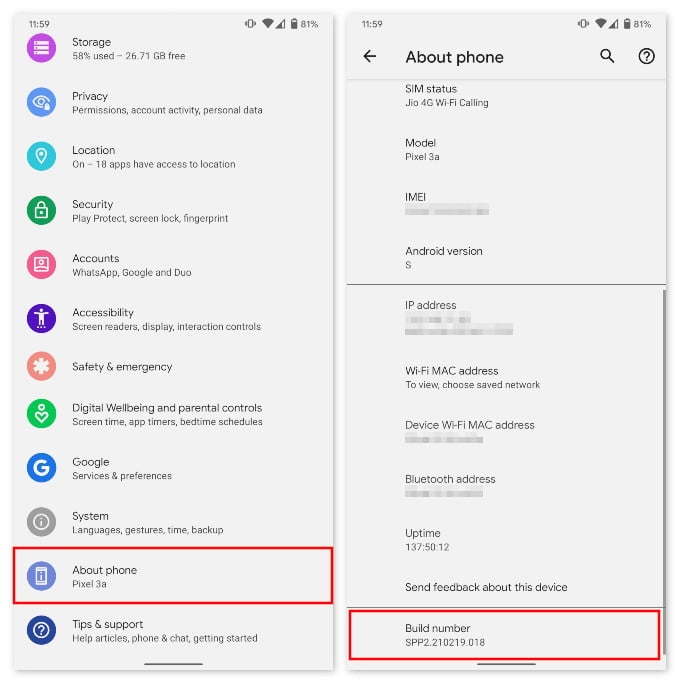
- Scroll to the bottom again and repeatedly tap 5-7 times on the Build number entry.
- Once you’ve tapped enough you’ll see a toast notification that says, “You are now a developer”
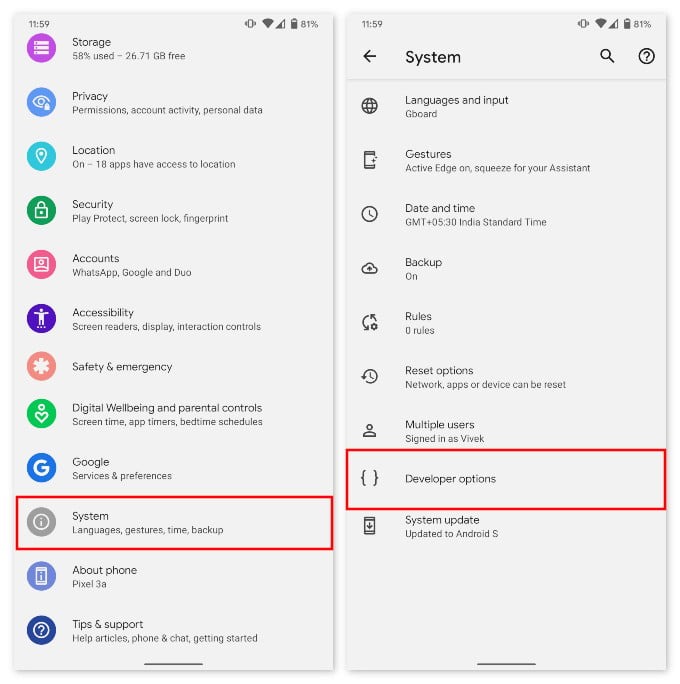
- Go back to Settings and select System.
- Tap Advanced to expand the section, and you should now see an entry labelled Developer options.
- In the Developer options, scroll down to the DRAWING section.
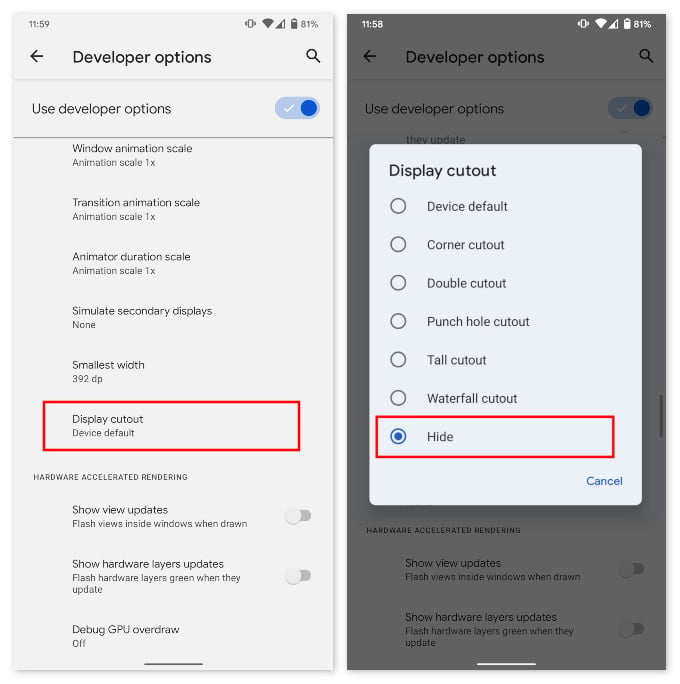
- At the bottom of this section, select Display cutouts.
- Select Hide from the list to hide your Google Pixel notch or cutout.
No, the cutout does not magically disappear. You’ll rather see a black bar at the top of your display. The height of the black bar depends on the height of your status bar which depends on the cutout. Since the Pixel has an AMOLED screen, the black bar is essentially turned off. This does not completely make the cutout disappear. However, unless there’s a lot of light on the screen you should not be able to notice the display cutout.
Related: How to Stop an App from Using Cellular Data on Android
If you remember, there’s already has a similar feature to hide the Pixel 3XL notch. The difference is that here, the status bar does not get pushed down. Therefore, you still get the same useable screen real estate as before.
